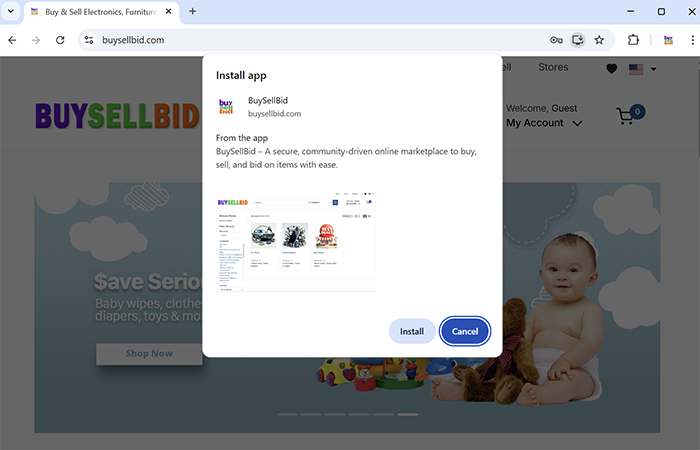Download App
Install a PWA on iOS
A PWA can only be installed on iOS using the Safari web browser.
2. Your site will be the same URL as your desktop Community Development system. At the end of that URL add /portal/pwa
3. Press the Share button
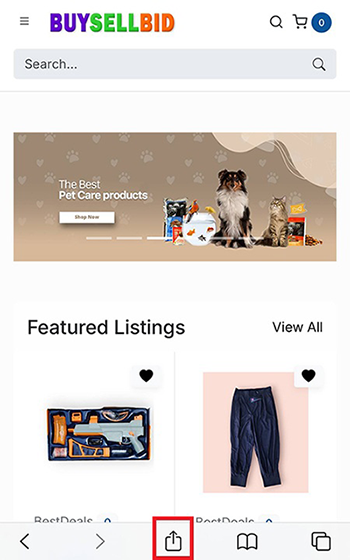
4. Select Add to Home Screen from the pop-up
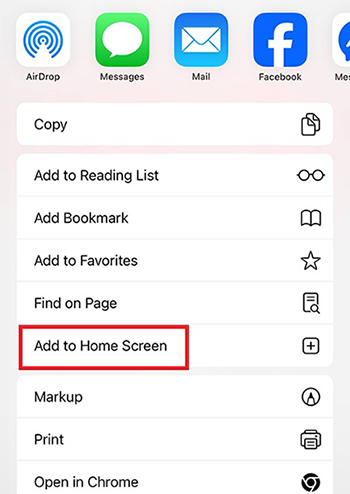
5. Tap Add in the top right corner to finish installing the PWA
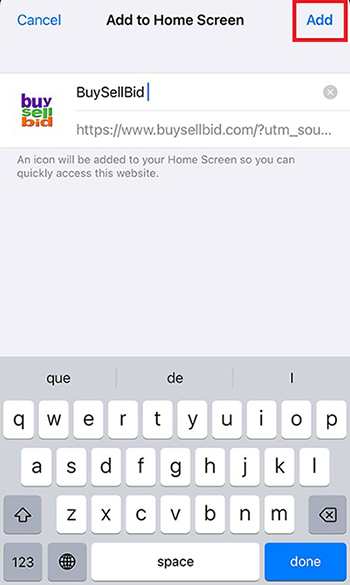
6. The PWA will now be on your home screen
Install a PWA on Android
The default Chrome browser is capable of installing PWAs for Android.
2. Press the three-dot icon in the upper right to open the menu
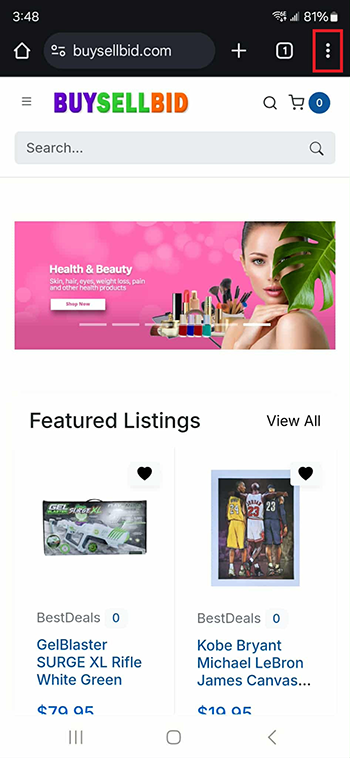
3. Select Add to Home screen
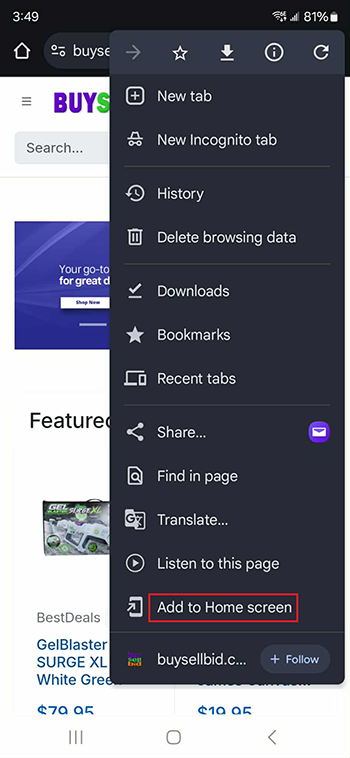
4. Press the Add button in the pop-up
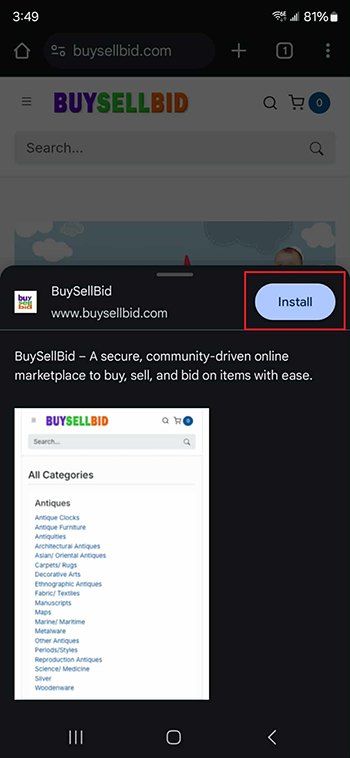
5. The PWA is now installed and available on your home screen
Install a PWA on a Windows PC or Mac
Google Chrome and Microsoft Edge currently have the best support for PWAs on Windows and Mac OS. The installation process is very similar for both browsers.
1. Navigate to the site you wish to install as a PWA.
2. If the site is a PWA, there will be an icon on the right side of the URL bar. Click the icon then click the Install button.

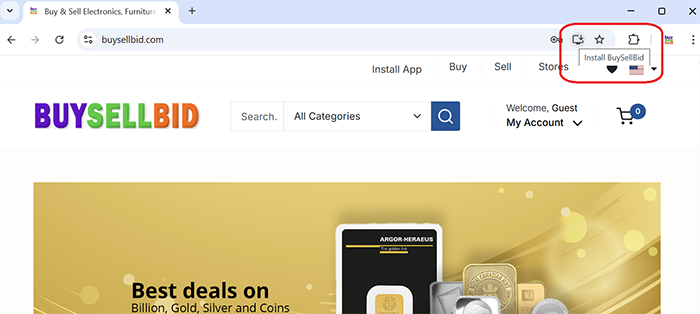
3. Select where to pin the application and click Allow